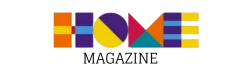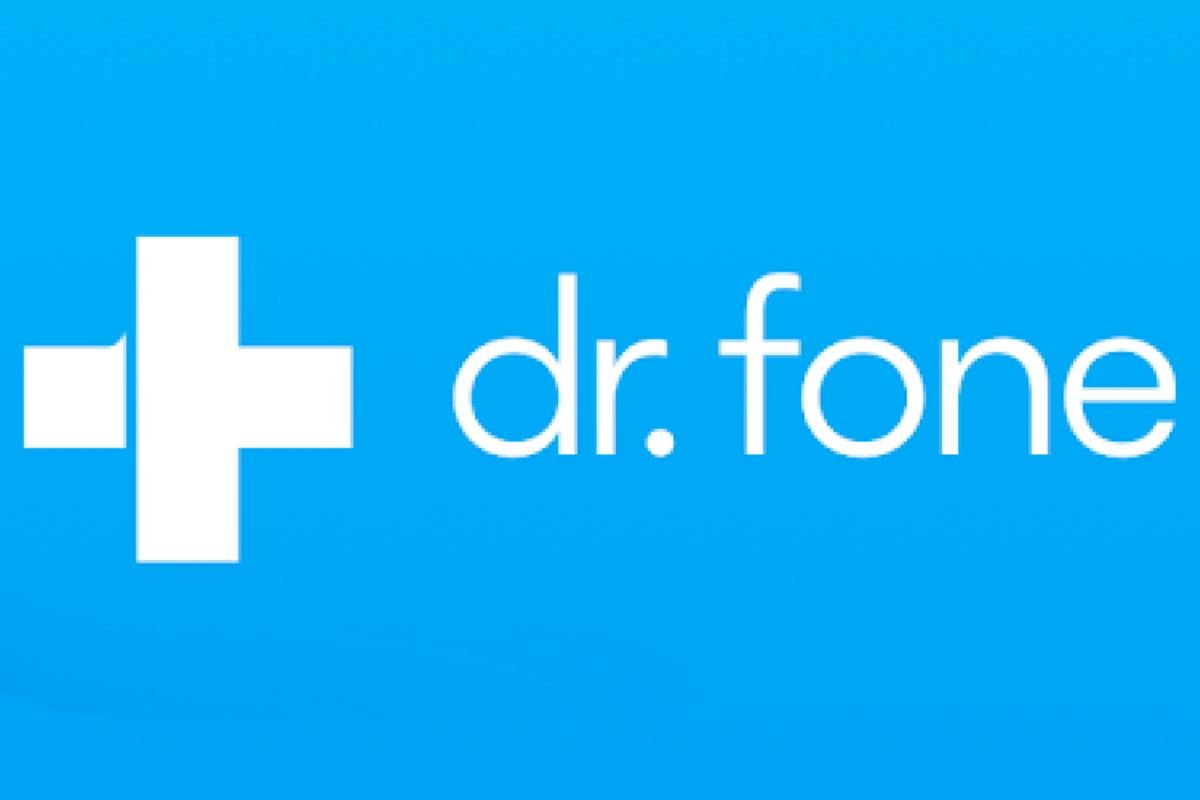Losing important photos on your phone can be frustrating. Whether by accident, software error, or even hardware failure, lost images can mean the loss of precious memories.
Fortunately, there are solutions that allow you to recover these photos simply and effectively.
One such solution is Dr.Fone, a data recovery tool that can help you restore your lost photos, whether on an Android or iOS device.
In this article, we'll show you step-by-step how to use Dr.Fone to recover your photos, regardless of how they were lost.
Whether you're dealing with corrupted or accidentally deleted files, Dr.Fone can be the key to bringing back your memories. Follow along and discover how easy this software can be to use, even for those without technical experience.
If you're tired of looking for complicated or ineffective solutions, it's time to explore a simple and affordable way to recover your photos.
Read on to learn how to use Dr.Fone easily and effectively, and recover your memories without stress.
Step by Step Guide to Recover Photos on Android and iOS with Dr.Fone
Next, we will explain step by step how to use the Dr.Fone to recover lost photos on Android and iOS devices.
Step 1: Download and Install Dr.Fone
The first thing you need to do is download Dr.Fone to your computer. The software is available for Windows and macOS. After downloading, follow the instructions to install the program.
Installation is simple and only takes a few minutes.
Step 2: Connect Your Device
Connect your Android or iOS device to your computer using a USB cable. For iOS devices, Dr.Fone may ask you to trust the computer, so tap "Trust" on your iPhone or iPad screen.
For Android, you may need to enable “USB Debugging” in your device settings if you haven't already.
Step 3: Select Data Recovery
After connecting your device, launch Dr.Fone and select "Data Recovery." The software will automatically recognize your device and present recovery options.
Select “Recover Photos” or “Recover Lost Data” depending on what you need.
Step 4: Start the Analysis
Click “Start” and Dr.Fone will begin scanning your device for deleted photos.
The process may take a few minutes depending on the storage size and amount of data on your device.
Step 5: Preview and Recover Your Photos
Once the scan is complete, Dr.Fone will display all recoverable photos. You can preview them to ensure they're the ones you want to restore.
Then, select the desired photos and click "Recover." Dr.Fone will restore the photos to your computer or device.
How to Avoid Losing Your Photos in the Future
While Dr.Fone is an excellent tool for recovering lost photos, it's always better to be safe than sorry. Here are some simple tips to avoid losing your photos in the future:
- Backup Regularly: One of the most effective ways to protect your photos is to back them up regularly. Use Google Photos, iCloud, or another cloud service to ensure your images are safe and accessible at all times.
- Avoid Accidentally Deleting: Be careful when deleting files. If you're unsure about the importance of a photo, consider moving it to a separate folder or backup before deleting it.
- Use Antivirus: Protect your device from malware and viruses that can corrupt your photos. Installing a reliable antivirus helps keep your data safe.
- Avoid Physical Damage: Physical impact to the device can lead to data loss. Use protective cases and be careful of drops and other damage.
Recover Your Memories with Dr.Fone
Recovering lost photos has never been easier. With Dr.Fone, you can bring back your most precious memories, whether on Android or iOS.
The software is intuitive, accessible, and effective, making the photo recovery process simple, even for those with no technical experience.
Don't let your photos go missing forever. Take advantage of Dr.Fone's features and recover your images in just a few steps.
Common questions
1. Does Dr.Fone work on all types of phones? Dr.Fone is compatible with both Android and iOS devices, including the latest models.
2. Can I recover photos that have been permanently deleted? Yes, Dr.Fone can recover deleted photos as long as the data has not been overwritten on the device.
3. Do I need technical experience to use Dr.Fone? No. Dr.Fone is designed to be easy to use, with an intuitive interface that doesn't require advanced technical knowledge.
4. How long does it take to recover my photos? Recovery time depends on the amount of data on the device, but usually only takes a few minutes.
5. Is Dr.Fone safe for my device? Yes, Dr.Fone is completely safe and has been tested by millions of users around the world.