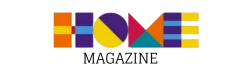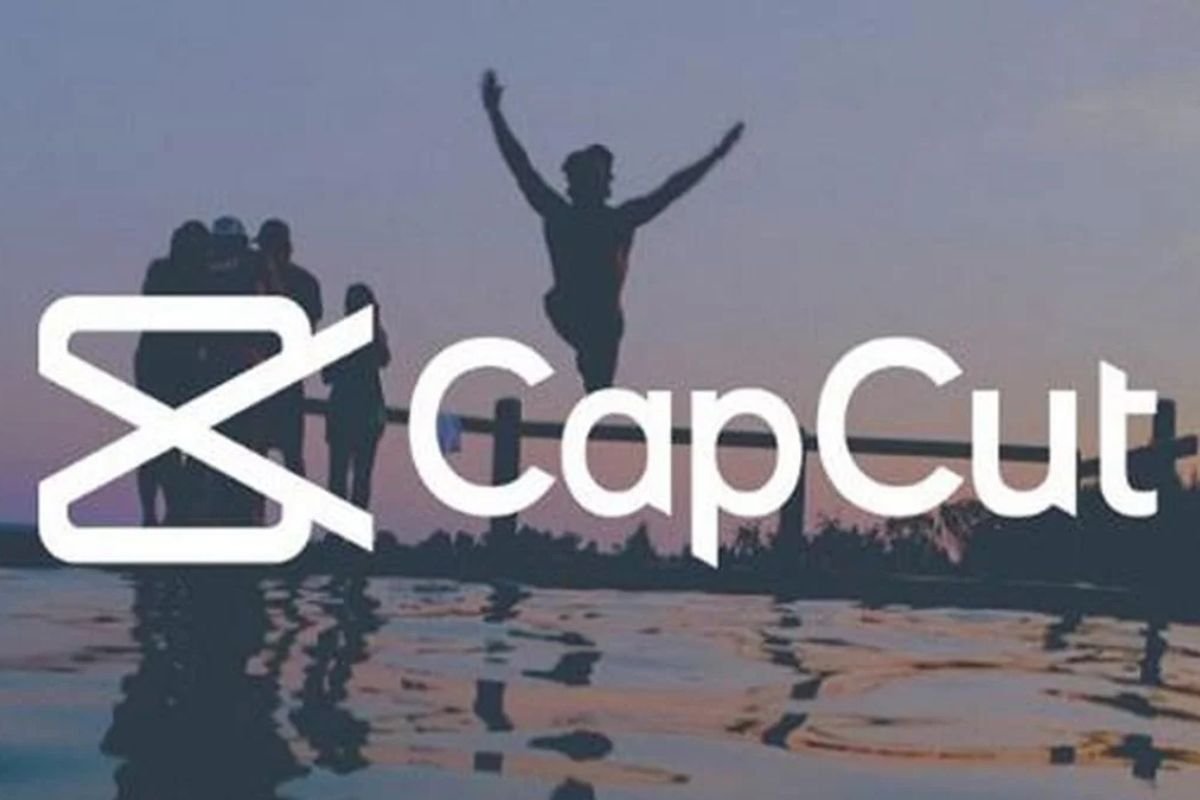In recent years, CapCut has become one of the most popular video editing apps, especially among content creators and influencers.
With its intuitive interface and a wide range of powerful tools, the app offers everything you need to transform your videos into high-quality productions, even without prior editing experience.
If you're a content creator on TikTok, Instagram, or YouTube, you've probably heard of CapCut. It's widely recognized for its ease of use, yet packed with features that allow you to create visually impactful videos, whether for entertainment, promotion, or simply to engage your audience.
In this tutorial, we'll explore each feature of the app, showing you how to use it practically and efficiently.
Ready to elevate your video quality? In this step-by-step guide, you'll learn everything you need to know about downloading, using, and exploring CapCut's features to create stunning videos that will grow your audience. Let's get started!
What is CapCut?
CapCut is a free video editing app developed by Bytedance, the same company behind TikTok.
The app was created with the goal of providing a simple yet powerful solution for editing videos on your mobile phone.
With it, content creators can edit and produce videos quickly and easily, using advanced tools that were previously only available in more complex editing software.
CapCut's biggest advantage is its intuitive and easy-to-navigate interface. This allows both beginners and experienced influencers to create high-quality videos without the need for a computer or complex software.
Its features include cutting and adjusting videos, adding effects and transitions, adjusting audio, and even inserting automatic subtitles—a very useful feature for those who create content for platforms like TikTok, which prioritize short, dynamic videos.
Plus, CapCut is completely free and available for download from the Android and iOS app stores.
This makes it an affordable and affordable option for anyone looking to enhance their videos without investing in expensive software or complicated equipment.
How to Download CapCut
CapCut is available for Android and iOS devices. The download process is quick and easy. Here's how to get the app on your device:
- For Android:
- Access Google Play Store on your device.
- In the search bar, type “CapCut” and press Enter.
- Click the button Install next to the CapCut application.
- The download and installation will be done automatically, and the CapCut icon will appear on your home screen.
- For iOS:
- Open the App Store on your device.
- In the search bar, type “CapCut” and press Enter.
- Select the CapCut app and tap To obtain.
- The app will be downloaded and installed on your device, ready to be opened.
After installation, simply open the app and start exploring its features. Don't worry about creating an account or complicated setup—CapCut is ready to use as soon as you install it.
CapCut Interface
When you open CapCut for the first time, you'll be greeted by a simple and straightforward interface where it's easy to locate the main editing tools.
The home screen features a menu of options, such as “New Project,” “Recent Projects,” and “Templates,” which make it easy to start any editing.
- Home Screen: On the home screen, you will see three main options: create a new project, access recent projects or explore models editing. By selecting “New Project,” you can import the videos or images you want to edit directly from your device.
- Editing Area: After selecting your video clips, you'll be taken to the editing area. Here, you'll find the timeline where you can view and manipulate your videos. The top of the screen displays tools for trimming, adjusting audio, adding effects, and more. The tools are organized intuitively, making it easy to navigate during the editing process.
- Toolbar: Next to the timeline, you'll find a toolbar with the main functions. This is where you can access options like Text, Effects, Transitions, Music, among others. Each tool is accompanied by icons that clearly indicate its function, and clicking on them reveals a menu of detailed options.
This simplified interface allows any content creator, regardless of their experience level, to perform efficient, high-quality edits.
How to Create a Video in CapCut
Creating a video in CapCut is simple and can be done in just a few minutes. Follow the steps below to edit your first video quickly and easily:
- Start a New Project:
- Open CapCut and select "New Project." Select the video clips or images you want to use in your edit and click "Add."
- Cut and Organize Your Clips:
- In the timeline, you can trim and rearrange videos as needed. Tap the clip you want to edit and use the trim tool to adjust the video length.
- Add Effects and Transitions:
- To add a more dynamic touch to your video, go to the toolbar and select "Effects." Choose from a variety of visual effects and apply them as needed. Similarly, add transitions between clips to create a smooth flow between scenes.
- Adjust Audio:
- To add music or adjust your video's original audio, click the "Audio" option. You can select music directly from the CapCut library or import custom tracks. You can also adjust the volume and duration of the music.
- Add Text and Captions:
- If you want to add text to your video, such as captions or titles, just tap the "Text" option in the toolbar. Type your text and customize the font, color, and animations.
- Finalization and Export:
- When you're done editing, click the export icon in the top right corner. Choose your video quality and wait for it to process. Your video will be ready to share on your social media.
Tips and Tricks to Improve Your Videos
Now that you know how to create and edit videos in CapCut, here are some extra tips to further improve the quality of your content:
- Bet on Creative Transitions: Use smooth transitions between scenes to maintain the flow of your video. CapCut offers several options, such as blur and 3D transitions, that can make your video more dynamic.
- Use Effects Moderately: While special effects are appealing, use them sparingly. Too many effects can distract the viewer and take focus away from the main content.
- Adjust Brightness and Contrast: To ensure your video has perfect lighting, use the brightness, contrast, and saturation adjustment tools to correct any blur or overlighting.
- Add Text to Engage: Including calls to action or captions can help increase engagement with your audience, especially on platforms like TikTok and Instagram.
CapCut Advanced Features
If you already have editing experience and want to explore CapCut's advanced features, there are several interesting options that can greatly enhance your content:
- Layer Effects and Chroma Key: CapCut allows you to add layers to videos or use the Chroma Key effect to replace the video background with a different image or video.
- Speed Control: You can change the speed of your videos, creating slow motion or fast motion effects to give your edits a unique touch.
- Custom Audio: CapCut offers a wide variety of sound effects and music tracks to add to your videos, but you can also import your own audio or even record voiceovers directly in the app.
Conclusion
CapCut is undoubtedly a powerful and accessible tool for content creators who want to improve the quality of their videos.
With its intuitive interface and wide range of features, the app lets you create amazing videos directly from your phone, without the need for expensive software or complicated equipment.
Now that you know how to use CapCut, it's time to put it into practice and start editing your videos more efficiently. Don't forget to explore the advanced tools and features to give your productions that professional touch.
FAQ (Frequently Asked Questions)
- Is CapCut free? Yes, CapCut is completely free to download and use,
without resource limitations.
- Can I use CapCut to edit long videos? Yes, CapCut allows you to edit videos of any length, making it ideal for both short and long videos.
- Does CapCut support automatic subtitles? Yes, CapCut offers the option to automatically generate subtitles, making it easier to add text to videos.
- Does CapCut work on Android and iOS devices? Yes, CapCut is compatible with both Android and iOS, and can be downloaded on both platforms.
- Is it possible to add special effects in CapCut? Yes, CapCut offers a wide range of special effects such as transitions, filters, and animations to personalize your videos.