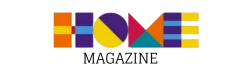Losing important photos from your phone can be a frustrating and often distressing experience. After all, these images aren't just digital files—they hold precious memories of unique moments with friends and family. When this happens, it's normal to feel a mix of despair and hope for a solution.
The good news is that, in most cases, there are ways to recover these deleted photos. Whether using simple tools on your device or specialized apps, you can significantly increase your chances of rescuing these precious memories.
Keep reading to discover practical and effective methods for recovering your deleted photos. No matter the reason for deletion, this step-by-step guide is here to help you recover your memories!
What happens when you delete a photo?
Before we begin, it's important to understand what happens when you delete a photo from your phone. On most devices, deleting a photo doesn't mean it's immediately removed from storage. Instead, the system simply "marks" the space occupied by the image as available for new data, but the photo may still be there—invisible to the user.
This means that as long as the space where the photo was stored isn't overwritten by other files, there's a chance of recovering it. That's why acting quickly increases your chances of success. Avoid using your phone excessively after realizing the loss to avoid overwriting the data.
Basic recovery methods
Before turning to more advanced solutions, try these basic options:
1. Check the Recycle Bin or Recently Deleted Items Folder
Most modern smartphones, including Android and iPhone, have a folder where deleted photos are temporarily stored.
- On Android:
- Open the application Gallery or Google Photos.
- Look for the folder called Bin or Recently Deleted Items.
- If you find the photos, select them and click To restore.
- On iPhone:
- Open the app Photos.
- Scroll down and access the folder Deleted.
- Tap on the desired photo and select Recover.
These folders typically hold files for up to 30 days before permanently deleting them.
2. Check Backups on Cloud Services
If you use services like Google Photos, iCloud or OneDrive, there's a chance your photos were automatically synced before they were deleted.
- Google Photos:
- Open the app and log in.
- Look in the main section or in the trash.
- If the photo is there, restore it.
- iCloud:
- Access the settings Photos on your iPhone or go to iCloud.com.
- Check if the photo is available in the library.
- OneDrive or other cloud services:
- Access the service app or access the web version.
- Check your trash or backups folder.
Using apps to recover photos
If the basic methods don't work, specialized apps can help. They scan your device's storage for files that haven't yet been overwritten. Here are some reliable options:
1. DiskDigger (Android)
- Install the app via Google Play Store.
- Open the app and grant the necessary permissions.
- Choose the file type to recover (photos).
- Scan and select the images to restore.
2. Dr.Fone (Android and iPhone)
- Download the app from Wondershare's official website.
- Connect your phone to your computer and follow the on-screen instructions.
- Use the photo recovery option to locate and restore lost files.
3. Recuva (computer)
- Ideal for recovering photos from your cell phone's SD card.
- Insert the SD card into a computer.
- Install Recuva, scan, and recover your desired photos.
These apps may vary in effectiveness depending on the state of your device and the time since you deleted your photos.
Advanced methods (software or technical assistance)
If the above methods don't work, there are more technical solutions that can recover deleted photos:
1. Using Professional Software
Programs like EaseUS Data Recovery Wizard or Tenorshare UltData offer advanced tools to scan your phone's internal storage.
- Connect your phone to your computer.
- Run the software and follow the instructions to scan the deleted data.
- Preview recoverable files and save desired photos.
2. Specialized Technical Assistance
In more serious cases, such as hardware damage or complete loss of access to the device, specialized technical assistance can help. Technicians use advanced tools to access the device's storage and recover data.
This service may be more expensive, but it may be worth it depending on the importance of the photos.
Preventing photo loss in the future
To avoid the frustration of losing important photos again, follow these tips:
- Enable automatic backups in services like Google Photos, iCloud or OneDrive.
- Organize your photos regularly, deleting duplicates or unnecessary ones.
- Invest in external storage, such as SD cards or external hard drives, to save backups.
- Avoid deleting files in a hurry, so as not to delete something important without realizing it.
- Use file management apps to monitor and protect your data.
These simple practices can protect your memories from future loss.
Conclusion
Recovering deleted photos from your phone may seem challenging at first, but with the right tools and methods, there's a good chance of success. From checking folders for deleted items to using specialized apps or technical assistance, this guide has shown that it's possible to rescue your precious memories.
Remember: the sooner you act, the greater your chances of recovery. And to prevent future losses, adopt recommended backup and organization practices. Your memories deserve to be preserved with care!
Common questions
1. Is it possible to recover photos that were deleted months ago?
Yes, but the chance of success decreases over time, especially if the space has been overwritten by new data.
2. Are recovery apps safe?
Most trusted apps are safe, but it's important to only download from official sources like the Google Play Store or the developer's website.
3. Do I need root to recover photos on Android?
Some advanced applications may require root, but there are options that work without it, such as DiskDigger.
4. What to do if no solution works?
Consider seeking specialized technical assistance that uses advanced data recovery tools.
5. How do I activate automatic backups on my phone?
On Android, use Google Photos to enable automatic backup. On iPhone, turn on iCloud. Settings > Photos.